What to Do If Your Computer Freezes
According to Wikipedia: “In computing, a hang or freeze occurs when either a process or system ceases to respond to inputs. A typical example is when computer’s graphical user interface (such as Microsoft Windows) no longer responds to the user typing on the keyboard or moving the mouse.”
We have all experienced this at some point while you are in the middle of working, suddenly your computer freezes. There could be a few things causing the freeze, so we have shared a few basic troubleshooting steps to help you.
If your computer is not responding, try these steps to help fix your computer:
- Wait a few minutes – Give your computer a few minutes, up to about 2 minutes. It may appear to be frozen, but sometimes it may be because its busy trying to finish a task.
2. Does your computer respond – See if the computer responds by pressing the Caps or Num Lock keys on the keyboard and watch if they light up when you press them on and off. If any of the lights can turn on and off, continue to the next step. If nothing happens, the whole computer has frozen, and you must cold boot the computer (see step 4).
3. Kill the non-responsive App – If the Caps or Num Locks can turn on and off, Windows is still working, but another program may not be responding and can be the cause for the computer to freeze. Press the <ctrl>+<shift>+<esc> keys to open the Windows Task Manager. If the Task Manager can open, highlight the program that is not responding and choose End Task to force-quit any or all applications.
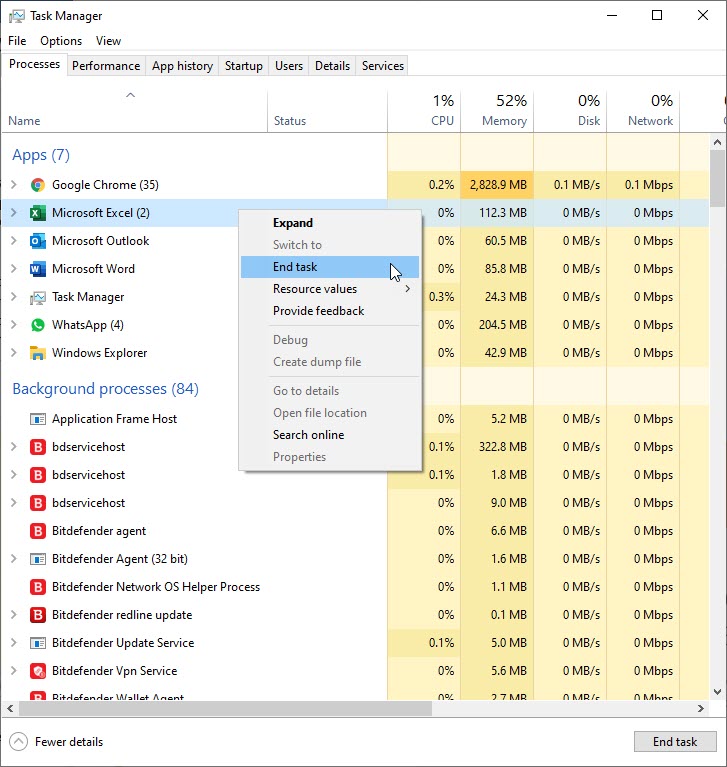
If the Task Manager opens, but the mouse is still not working, it may be a problem with the mouse’s hardware. If you have a wireless mouse, try changing the batteries and see if the problem fixes itself.
If you find out that this issue is recurring, meaning every time you open a certain application, your computer freezes, then we recommend to uninstall that app, as it may be incompatible with your computer.
4. Reboot your computer – If none of the steps above helped, you need to reboot your computer. To reboot your frozen computer, press and hold down the power button until the computer turns off. Once the computer is off, wait a few seconds, then turn the computer back on and let it start as normal.
5. Resolve hardware or device driver issues – If you tried all steps above and your computer is still freezing, it’s possible that there is defective hardware or a device driver that is not working correctly. A defective hard drive disk, memory stick, video card, failing power supply or even the motherboard can cause a computer to freeze. Usually when it’s a hardware issue, freezing would start out sporadic, but increases in frequency over time. A device driver can also cause a computer to freeze if it’s outdated, conflicting with another driver, or not working properly.
Run a quick scan to see if all of the software on your computer has the latest version of the software installed.

6. Other possible causes – Check to make sure your computer is not overheating. Overheating is often a result of the environment that the computer is in. The casing on your computer is also very important and may not be what is required. Make sure the fan is running and that there is proper ventilation.
Check the software you are using; it may need to be updated or restarted. Third-party software is often the culprit for computer freezes. Run a quick scan to see if all of the software on your computer has the latest version of the software installed. If your operating system or software programs have updates pending, allow these to run and restart your computer.
These issues can result in some other terrible problems like the Blue Screen of Death, system crash or even boot disk failure if you fail to fix it in time.
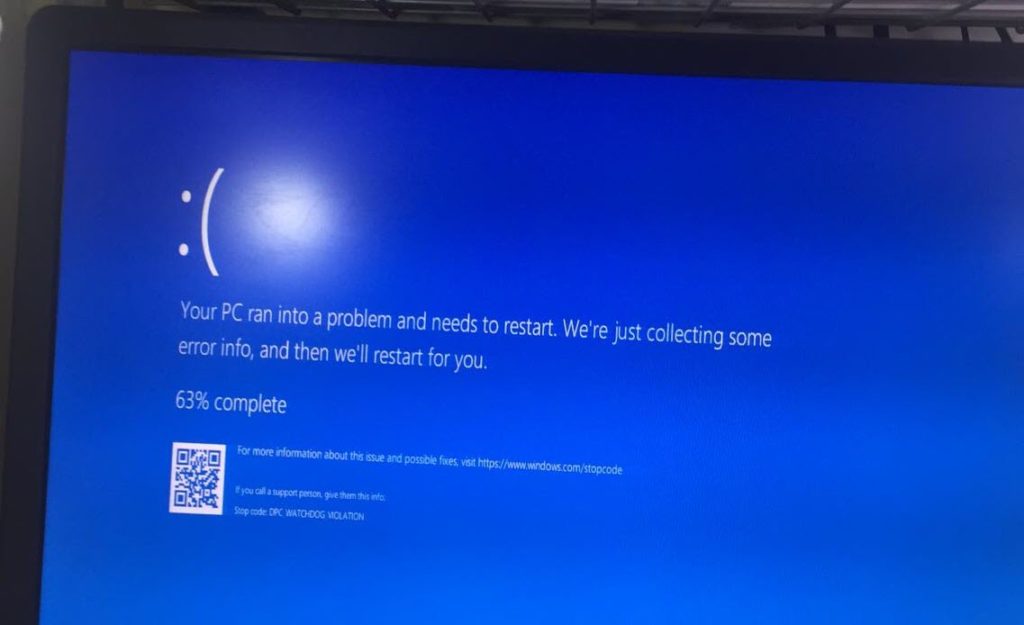
If these do not seem to be the cause for your computer freezing, or you find your computer or laptop freezes on a regular basis, it may be time to seek out a professional PC Technician who can properly diagnose your computer.
Is your computer running slow? Are certain programs limiting productivity and efficiency? Contact SourceIt Web today for assistance!
